WhatsApp for Mac A Complete Guide to Using WhatsApp on Your Mac Computer. WhatsApp for Mac: A Complete Guide to Using WhatsApp on Your Mac Computer. Everyone wants to be in touch with their family members in today’s highly-run society. WhatsApp, which has become a popular application in the whole world, allows users to send messages, make calls, and send media files. Although previously WhatsApp was only available for mobile devices, it has since then expanded its functionality to reach a new level and allows its usage on Macs. For many, this is a complete revolution – more freedom and efficacy of communication at work and home.
Understanding WhatsApp for Mac

When it comes to using WhatsApp on a Mac, you have two main options: WhatsApp Web and the WhatsApp application for Mac OS X developed for workstation usage. Both enable you to log into the application from a larger device than a smartphone.
WhatsApp Web: You can run this version through your web browser so no installation is necessary. All you have to do is sign in using a QR code from your phone.
WhatsApp Desktop App for Mac: This is an application whose main UI you can download to your computer and make use of the available features. It is more integrated, with the option for push notifications for the desktop, and a UI designed for Mac.
It’s easy to download WhatsApp for Mac.
How to Download WhatsApp for Mac

Ensure System Compatibility: WhatsApp for Mac must run on macOS version 10.10 and higher.
Download from the App Store: To download it, go to either the Mac App Store or the WhatsApp website, search for “WhatsApp Desktop,” and hit install.
Alternative Download Options: Another way to download the application is to go to the official WhatsApp website. You can download it from the official website of WhatsApp which is whatsapp.com/, at the right side of the page there is the option of a Mac or Windows PC down the file from there.
Setting Up WhatsApp on Mac
Once downloaded, setting up WhatsApp is simple:
Open the App: Open the WhatsApp Desktop App on your Mac computers Launch the WhatsApp Desktop App on your Mac.
Scan the QR Code: Turn on your phone’s WhatsApp and; now go to Settings on the application – click on Linked Devices at the bottom of the primary screen and then scan the QR code that you see on your Mac screen.
Sync and Start Chatting: Your chats will now synchronize, and you will now be able to message from your computer without limitations.
Key Features of WhatsApp Desktop for Mac
Using WhatsApp on a Mac brings several powerful features:
Messaging Options: Use text, image, and document messages instead of mobile messaging.
Voice and Video Calls: Ease your working through conducting voice or video calls right from your Mac.
Group Chats: Can use all possibilities of group chat – modify the group settings, and share media.
Status Updates: See it and change the status just like the mobile application.
How to Download WhatsApp on Mac

WhatsApp for Mac A Complete Guide to Using WhatsApp on Your Mac Computer. If you’re thinking of how to continue receiving messages, calls, and sharing multimedia on your Mac computer, WhatsApp for Mac is an easy way to get them to a bigger platform. Below is a brief illustration of how you can download and install it easily if you are in a hurry.
Procedure of How to Download WhatsApp for Mac
Check Compatibility: Make sure that use a Mac pc operating system x ten, ten s, or later. WhatsApp needs this version or a newer one, for the computer application.
Visit the Official Website: End up on https://whatsapp.com and choose the Mac or Windows PC tab. Here you can go and download the Mac version from there.
Download from the Mac App Store: You can open the Mac App Store and then find out WhatsApp Desktop app by searching its name and then download the app by clicking on the “Get” button.
Install and Open the App: To do this, simply find the file that you downloaded and once you open it click on the WhatsApp Desktop which is located in the Applications folder. As with any new gadget, it will come with a setup guide on the screen, follow the instructions.
Log In Using Your Phone: To pair your iPhone to WhatsApp for Windows, launch WhatsApp on the mobile, open Settings, Linked Devices, and scan the code shown on your Mac.
Why Use WhatsApp on Mac?
It is easier to type on Mac and send files since using WhatsApp on the Mac is more convenient than carrying your phone around. Adding the message support for calls and group conversation, it is an app that is useful both in daily life and job.
Comparing WhatsApp Desktop to WhatsApp Web
While both versions allow Mac users to access WhatsApp, each has its advantages:
WhatsApp Web can be easily reached from any browser making it ideal for instance for quick access or many computers.
The WhatsApp business client version has more

features, such as faster download, better call quality, and compatibility with Mac system elements such as notifications.
As to the, it is easy to say that in most cases, the Desktop App has a more friendly user interface for frequent users.
How to get the Most Out of WhatsApp on Mac
To make the most of WhatsApp on your Mac, consider these optimization tips:
Use Keyboard Shortcuts: The other control strategy is to learn submeters for former production that offer quick access to functions.
Customize Notifications: Calm down your notification additional with bending so you only get the sorts of alerts you want.
Manage Data Storage: Manage storage on the go, it is advisable to delete all unnecessary data in the settings of WhatsApp.
Troubleshooting Common Issues
At times, though, you can experience some problems. Here are solutions for common problems:
Connectivity Issues: Setting up the internet on both the Mac and your phone is also important.
Notification Problems: Go to settings, and look at Mac’s notification settings to confirm if WhatsApp is allowed to send any type of notification.
Syncing Delays: In case messages are not moving, log out from the app and then log in again.
WhatsApp for Mac Privacy and Security
Security is considered a priority at WhatsApp, even in the case of the Mac client. Key privacy features include:
End-to-End Encryption: Every communication is, therefore, protected so that nobody can eavesdrop on your conversations.
Account Settings: Update your privacy settings to determine with whom you share your status, profile picture, and last seen.
Secure QR Login: The use of a QR code to log in is more secure than the normal login process in case you are logging from a foreign location.
Updating WhatsApp on Mac
Part of maintaining your app is to ensure that it is up to date when it comes to the issue of security as well as overall functionality. Here’s how:
Check for Updates: Open the Mac App Store and then navigate the “Updates” tab.
Enable Automatic Updates: To increase the frequency with which new features are visible and accessible to you, you can turn on automatic updates in MacOS settings.
How to Add WhatsApp to Other Apps on Mac
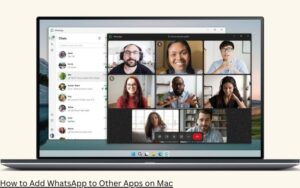
For users who rely on productivity tools, WhatsApp’s Mac app offers several integration possibilities:
Using WhatsApp with Calendar or Contacts: WhatsApp permissions allow one to easily share contact details or create notifications out of the chat interactions.
Integration with Screen Recording: Copy and paste chats or go to screen sharing during a FaceTime video chat with other Mac apps.
Compared with other WhatsApp Apps for Mac People
If WhatsApp doesn’t fully meet your needs, here are some alternatives:
Telegram: Popular for private and full-featured conversations.
Signal: Yet another app that considers user’s privacy to be their highest priority.
Facebook Messenger: Has Link building integration with other Meta platforms.
Both have their specialty functions; therefore, select depending on the specific job that you intend them to perform.
The Different Advantages of Using WhatsApp on a Mac
Using WhatsApp on a Mac offers numerous advantages:
Enhanced Productivity: It is befitting that typing, and even managing conversations are enhanced through a larger screen.
Seamless Multitasking: Access your work and personal email in parallel, without the need to take up your second device.
Ease of Use for Remote Work: The utilization of video calls and document sharing become easier and much more effective.
Conclusion
WhatsApp for Mac A Complete Guide to Using WhatsApp on Your Mac Computer. WhatsApp for Mac is a great application for those people who cannot always use their mobile phone to call or text someone. With messaging, calls, and group chats at your fingertips and available on your desktop, there has never been a better time to communicate effectively. If you need or like using WhatsApp, especially for your business or personal communication then WhatsApp for Mac can be pretty helpful for you.
